How to take a screenshot with your Android phone
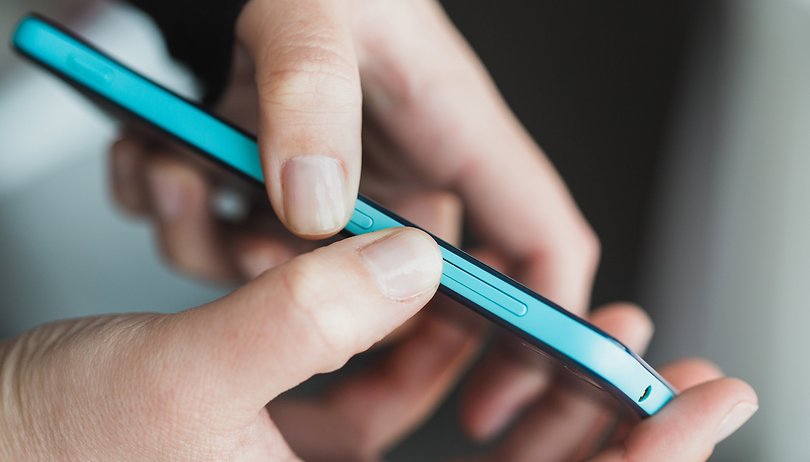
The process of taking a screenshot has been simplified and standardized over the years and, on most devices, just press the power button and low volume simultaneously. Some brands, however, use a different key combination or offer even more intuitive modes. So here's how to do it on different Android smartphones.
Shortcuts:
- How to make a screenshot on Android
- Taking long screenshots
- Record the screen in a video
- Where are the screenshots?
How to take a screenshot on Android
Since the upgrade to Ice Cream Sandwich, the process of taking a screenshot has been standardized and consists, for most devices, in the following key combination:
- Low volume + Power key
You will need to press and hold the power button for a few seconds at the same time as the low volume button until you see the animation appear and you hear the sound of the shot. The shot you just took will be easily found in the gallery of your smartphone and in the internal storage in Pictures/Screenshots or DCIM/screenshots.
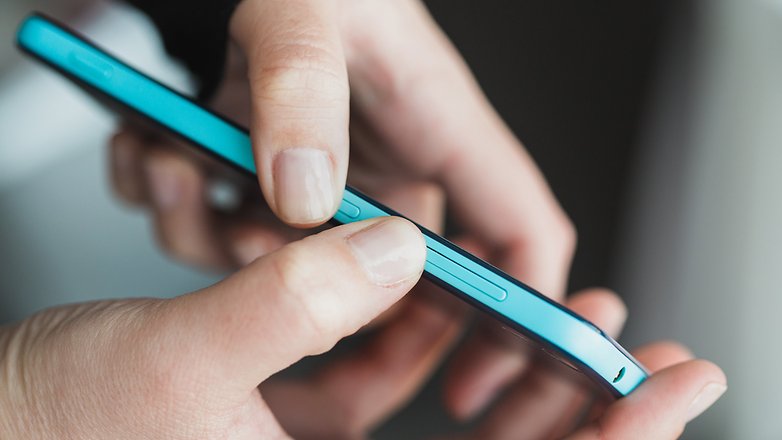
Take a screenshot on Samsung smartphones
The latest Galaxy smartphones, like the S10 and Note 10 series, rely on the classic key combination described above due to the lack of a physical home key. As for the older models, Samsung stands out from the crowd with an alternative key combination:
- Home key + Power key
Considering that Samsungs are among the most popular smartphones among Android users and among the best sellers in the world, perhaps it is the mass that wanted to distance itself from the South Korean brand, snubbing it. In any case, the latest generation smartphones of the brand also give the possibility to make screenshots with a move from karate:
- Go to Settings
- Click on Movements and controls
- Select Acquire with Palm Drag
Once activated, you can forget about any key combination and take pictures of the screen in front of your eyes by simply passing the palm profile of your hand on the screen, from right to left or vice versa.

If you own a Galaxy Note with an S-Pen, you will have three different ways to take a picture of your screen. Open the Air Command Menu and bring the digital pen closer to the display, now press the side button of the S-Pen to get the following options:
- Scrapbook: with the S-Pen you can select the portion of the screen to be saved. The saved image can then be used in your notes and will be saved in the dedicated folder.
- Screenshot notes: the entire surface of the screen can be captured and you can write over the image with different colors.
- S-Pen Button: With all Galaxys equipped with a pen, by holding down the S-Pen button at the same time and pressing the stylus on the display, you can take the screenshot of the screen.
Take a screenshot on Google Pixel smartphone
Google Pixels offer stock Android, the purest version of the operating system without the customizations offered by other brands. On these devices you can take a screenshot in this way:
- Pressing home key + power key together
- By holding down the power button and selecting the dedicated function shown on the screen
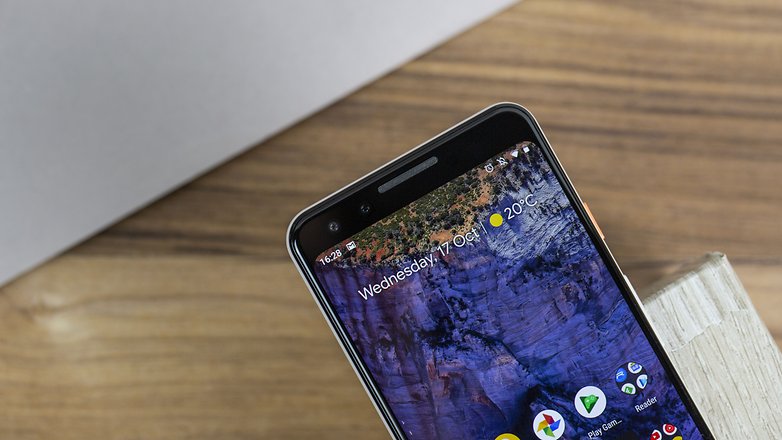
Take a screenshot on Xiaomi smartphones
If you have a Xiaomi smartphone in your hands, you have three different ways to take a screenshot:
- Use the traditional key combination Low volume + Power key
- Use the Screenshot shortcut to access the notification bar
- Rely on gestures with a swipe down using three fingers simultaneously

Take a screenshot on LG smartphones
LG uses the key combination Low volume + Power button but on older models makes the operation a bit complicated because of the positioning of the keys on the rear body, one underneath the other. A bit of practice is enough to get our hands on it but, alternatively, you can use QMemo+/Capture+ the LG note application from the notification area.
Fortunately, on newer devices, such as the LG G8, LG G7, LG V30, V30s and V40 ThinQ, the combination has become easier thanks to the return of the volume keys in the side frame.

Take a screenshot on HTC smartphones
HTC doesn't want to confuse ideas with anyone: the combination of low volume and power button remains valid, but you can also decide to use only one physical button and use the combination of power button and home button, in this case capacitive in models up to 2016.
Subsequent HTC models have on-screen navigation keys, so the only solution available is the classic combination of Low Volume + Power Key.

Take a screenshot on Huawei / Honor smartphones
On Huawei and Honor smartphones you can take a screenshot using one of these modes:
- Use the traditional key combination Low volume + Power key
- Use the Screenshot shortcut to access the notification bar
- Activate the gestures from the settings menu and use the knuckle: two strokes on the display and you will have your screenshot

Take a screenshot on OnePlus smartphones
On OnePlus smartphones you can take a screenshot like this:
- Pressing Low Volume + Power Key
- On older models, selecting the appropriate option from the power-up menu after activating it in Settings> Keys>Power key menu>Screen capture
- Using gestures: swipe down with three fingers

Take a screenshot on Nokia smartphones
In the case of Nokia, there are different possibilities depending on the device available. You can:
- Use the combination of Low Volume + Power Button
- Press and hold the Power key and select the dedicated function
- Select the option dedicated to screen capture from the notification menu (but not available on all devices)

Take a screenshot on Sony smartphones
The Japanese manufacturer goes straight to the point and allows you to take a screenshot on your devices simply by using the physical keys: Low Volume + Power Key.
How to take long screenshots
Some brand manufacturers allow you to take screenshots out of the lines called Scrollshots. This type of screenshot is particularly useful for capturing long texts or websites. But how do they work? The software takes the first screenshot then scrolling down takes the second and so on.
If your smartphone does not integrate this feature you can get it by downloading Stitch Long Screen. Thanks to this app you can still take several screenshots and combine them into one, provided they are well overlapped.
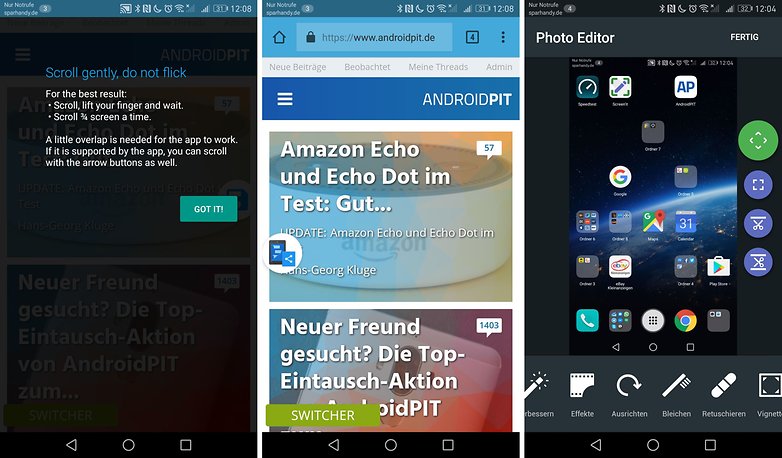
If your smartphone does not integrate this feature you can get it by downloading Stitch Long Screen. Thanks to this app you can still take several screenshots and combine them into one, provided they are well overlapped.
How to record the screen in a video
Some Sony devices have a feature that allows you to record the screen. To access it, simply press and hold the power button. The recordings are saved in MP4 format in /Movies/ScreenRecords.
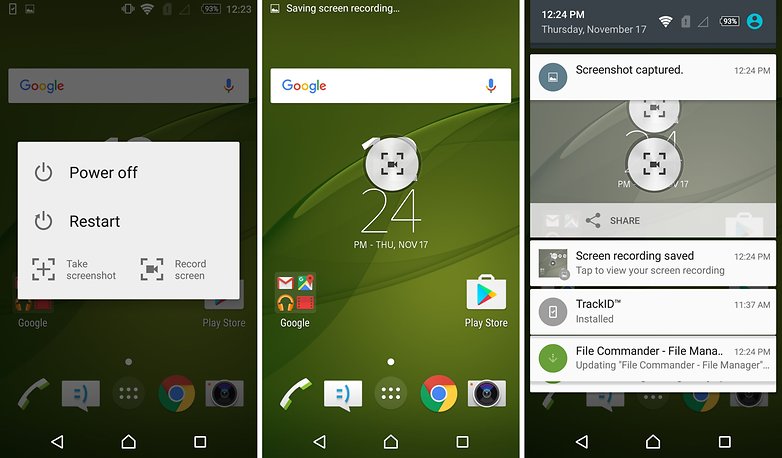
Huawei also allows you to create a screen video using knuckles. In the Mate 20 Pro you just have to knock twice on the display to record the video. In the Samsung Galaxy S9 you have to take advantage of the Game Launcher and the feature is limited to games.
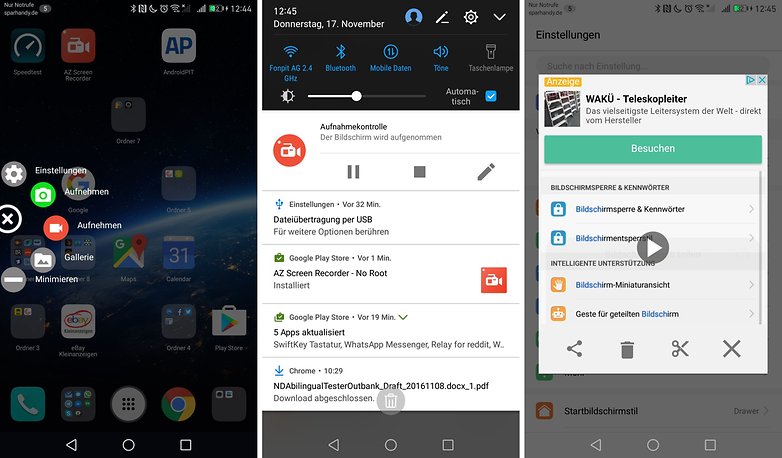
Also in this case for devices that do not integrate this feature comes to the rescue of the Play Store offering AZ Screen Recorder. Using your smartphone's microphone, you can also integrate audio comments into the video.
Where to find taken screenshots
Once you have taken your screenshot, whatever the method and smartphone used, you will find it in your photo gallery. Then, by accessing your Gallery, you will find a dedicated folder called Screenshot/Shields.
What device do you have and how do you take screenshots on your Android? If you're using a smartwatch, here's how:




-
Admin
Dec 2, 2019 Link to commentThe 3 fingers swipe down gesture on Xiaomi is great
It's easy on my Pixel 2. Press and hold power button and select the screenshot choice. Done!
The nicest way to take a screenshot is provided by Huawei / Honor, with a natural gesture as if you were knocking on the door - knock knock and screenshot is ready.
However, I did not understand why the catch does not work if I hit the tip of my finger or nail. Possible because these phones are so smart that they recognize the type of beat and whether it is the "knock on the door" type or not! I tried double-clicking even with a stylus but for nothing, it only accepts with my finger.
So ... Knock knock ... Come in!
Maybe it will be useful for someone, lol xD
Screen Master is a very nice app. I have its pro version.
Also, you could try an application called Screenshot Easy. It is free and much better than the rest of the applications.
I find it Interesting that taking screenshots is not in the Android OS so that all phones would use the same method to capture screenshots. I also find it interesting that in some cases you can't edit a screenshot with a regular photo editor. But I'm glad to have learned about this to make it easier to capture screenshots. Thanks for the info.
Thank you so much for this article -- I had been using an app for screenshots, till I read that I could use the VolDown+PowerBtn combo -- it works perfectly on the ZTE Zmax Pro! Another unnecessary app uninstalled!
It's always good to get to ideals and info about your phone.
How i can take gif of screen ?
You may also use Android Transfer to take a screenshot on Android.
transferphone.com/android-transfer
I have the Samsung Galaxy 2 Tab 7.0 and just tried the power and sound buttons and it works.
im using xperia zl.at android 4.1,just push and hold power button then pop out the screenshot option.but after 4.2 its seem like sony remove the option.now im do like the old way,volume down and power button.
Forgive me, but I don't see why taking a screen shot would be this involved. Maybe this has more to do with the newer Androids....
I have the older Note 10.1 and I was able to take screen shots with it fresh out of the box. What, after 4.1.2, you can no longer just tap the screen shot icon on the bottom left hand side of the screen???